So you’ve already written, recorded, and edited your podcast… now you’re thinking: how could there be more? 🤔
But if you want your podcast to be as successful as possible, there are endless things that you can do to boost the growth of your podcast. 📈
And a perfect example of this, is to generate a waveform image from your podcast’s audio file that can be used as more content and in more places!
It lets you get your foot in the door for creating video content for your podcast, something you may not have thought of before, but that will certainly set you up for success! 🤓

What is a waveform image? 🌊
Now maybe this isn’t your first rodeo, and you know exactly what a generated waveform image is. But just in case, and for those that don’t know:
A generated waveform image represents an audio recording. 🎙️
Imagine if you were to draw a wave on a piece of paper… it would look a bit like that!
The software takes the data from your audio file and transforms it into a video file 🎥 (and can make it a nice color along the way… you will see 😉 ).
The wave will move in accordance with the voice and sound of the recording that plays in the background.
The height of the wave shows the amplitude changes of the audio recording.
For example, if you have a louder or sharper voice and sound, the generated waveform will be taller and have a steeper height. 🗻
And if you are quieter and softer with your voice and sound, the waveform will be shorter and have a longer width.
But don’t worry no matter what size the waveform turns out to be, you’ll be happy you generated it because it will add value to your content reservoir! 😊
Why do you need a waveform image for your podcast?
You’re maybe thinking, podcasts are made for listening, not for seeing, right… ? 🙈
And while this may seem correct at first glance, why would you limit your audience to just listening to your content? 🤨 They deserve better than that don’t you think?
Generated waveform images for your podcasts add an extra element to create visual data to accompany your audio recording.
This will increase your content reservoir drastically when you can share your new videos instead of simply your audio recording.
By doing this you are adding more value to your audio content because it can then be shared as video content as well, 🎬 increasing your total content output!
How to generate a waveform image from your audio file on Ausha’s platform?
So your next question: well if I should generate a waveform image (and yes, you should), how can I do that?
And one answer is that there are many options, but weeding through all of the data online to find the good and the bad, is probably something that you don’t have time for. ⌛
And it’s true that it can be hard to find the right one for you; some require specific formats in order to upload your audio file (and who wants to deal with that) and some will make you pay for their services. 💰

But that brings me to my next point:
On the Ausha platform you can generate your waveform image from the audio file that you have already uploaded for free with your subscription. How simple! 😍
So, here is the step-by-step guide to follow to generate your waveform image from your audio file on Ausha
- Start on the “Communication” tab in your Ausha account 📣
- Go to “Video Clips” 📹
- Click on “New Clip”
- Choose the audio file for the podcast episode you want to use (you just have to make sure you upload the audio file to Ausha’s site first)
✅ Bonus: You can even create the waveform image after you’ve uploaded your podcast to the listening platforms, just go to new clip and choose the episode.
- After choosing the audio file you can format the it to the length of time that you would like
(Most likely your whole episode – but some extra content clips won’t hurt – more about this later though) 🤫
- You can then choose if you want to transcribe the audio of your podcast into text 📝
- This will be with automatically generated subtitles
- We highly recommend that you do, it will help increase your SEO! ⬆️
- But if you want some more input on transcriptions and why they’re important or how to do them with Ausha, simply read this article: How to Generate the Transcription for my Podcast?
7. You can choose the format of the clip that you want
- For example: if you want to post it on Youtube you may want to pick a rectangular format
- But if you want to post it on social media, a square format could be more beneficial to display your new videos
8. Next you can choose to change the color of your generated waveform image
- This is a great idea if you want to personalize your video clip to go with the theme and color of your podcast
- There are many color options to choose from when generating the waveform, but they cannot be changed after, unless you create a new video clip entirely
⚠️ Note: You cannot change the episode name and number (those are set by default), but the logo png or jpg image that you have in your show settings WILL appear
- Finally: Click generate 👇
- The clip is then ready on your Ausha platform! ✅
- There will be automatically generated subtitles if you chose to include them.
But one thing is for sure: you will have a beautifully generated waveform image in the color of your choice. 🌈
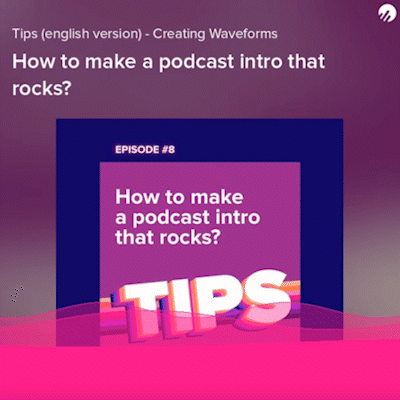
After I generate my waveform image, where will I be able to find it? 🗺️
Now you’ve gone through all this trouble (but let’s face it, it wasn’t really trouble, it was actually super easy), so where will I be able to find my amazing new waveform image that I generated?
It will live comfortably in your Ausha video clips tab!
From there you can share it to Youtube or create social media posts with your new clip!
❓❓ Remember that thing we were going to come back to:
If you decide to just take part of your audio file and generate the waveform image for a shorter clip, it will be perfect for social media as a sample of your podcast!
- These samples can be used as teasers to give your followers a sneak peak… how nice of you!
- The shorter clips are great for posting on your Instagram, Facebook, LinkedIn, Twitter, or any other channel you have, to share your new waveform image with as many people as possible
- There is even a “Stories” format that you can pick when generating your waveform video clip… how perfect for Instagram! 👍
- You can post these nice waveforms to accompany the sound of your podcast, to make sure your content is at the top of its game!
- By increasing your presence on social media, more people will learn about your podcast, listen to it, and maybe even subscribe to it! 🥳
But back to the main point: these new clips, whichever length you choose, will be easy to access and share, whenever you want to!
You save a lot of time generating your waveform image on Ausha’s site because when you want to share it, it’s already there for you and doesn’t need to be downloaded, then uploaded, then downloaded, then… well, you get the point! 😵💫
This will free up more time for you to get back to writing, recording, or creating more social media content for your channels! 😁
To sum up
You’re all set!
You’ve heard our input: so you can now start to generate the waveform image from your audio file, which will help enhance your podcast channel from all the new content you can add!
Turning it into a video file will give you more content to share which will lead to more listeners! 👂
Generating waveform images from your audio files with Ausha will be the simplest and most practical way, because you’ll have all your data in one place! 💜
IndependentsWaveform
Launch your podcast with Ausha
All-in-one platform to easily launch and grow your podcast.
Start for Free



